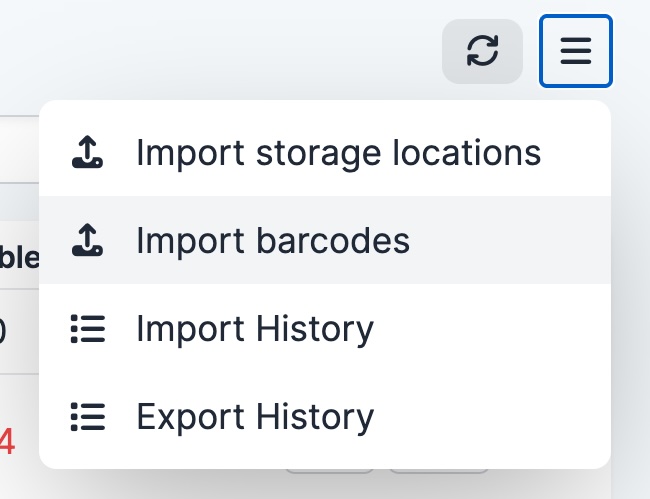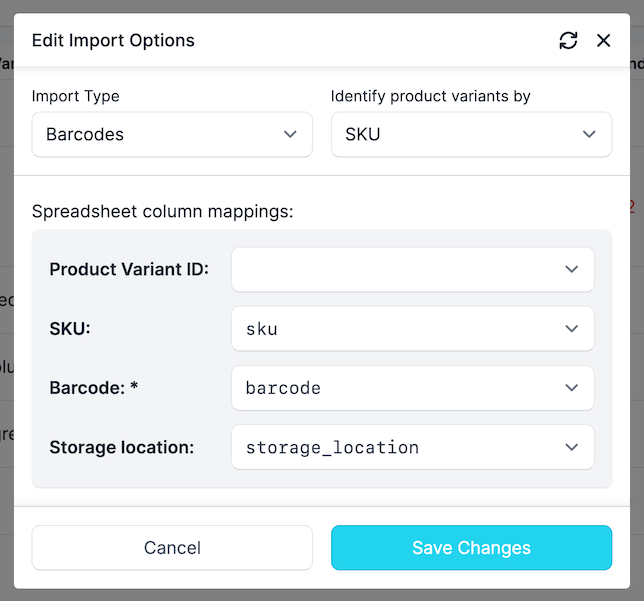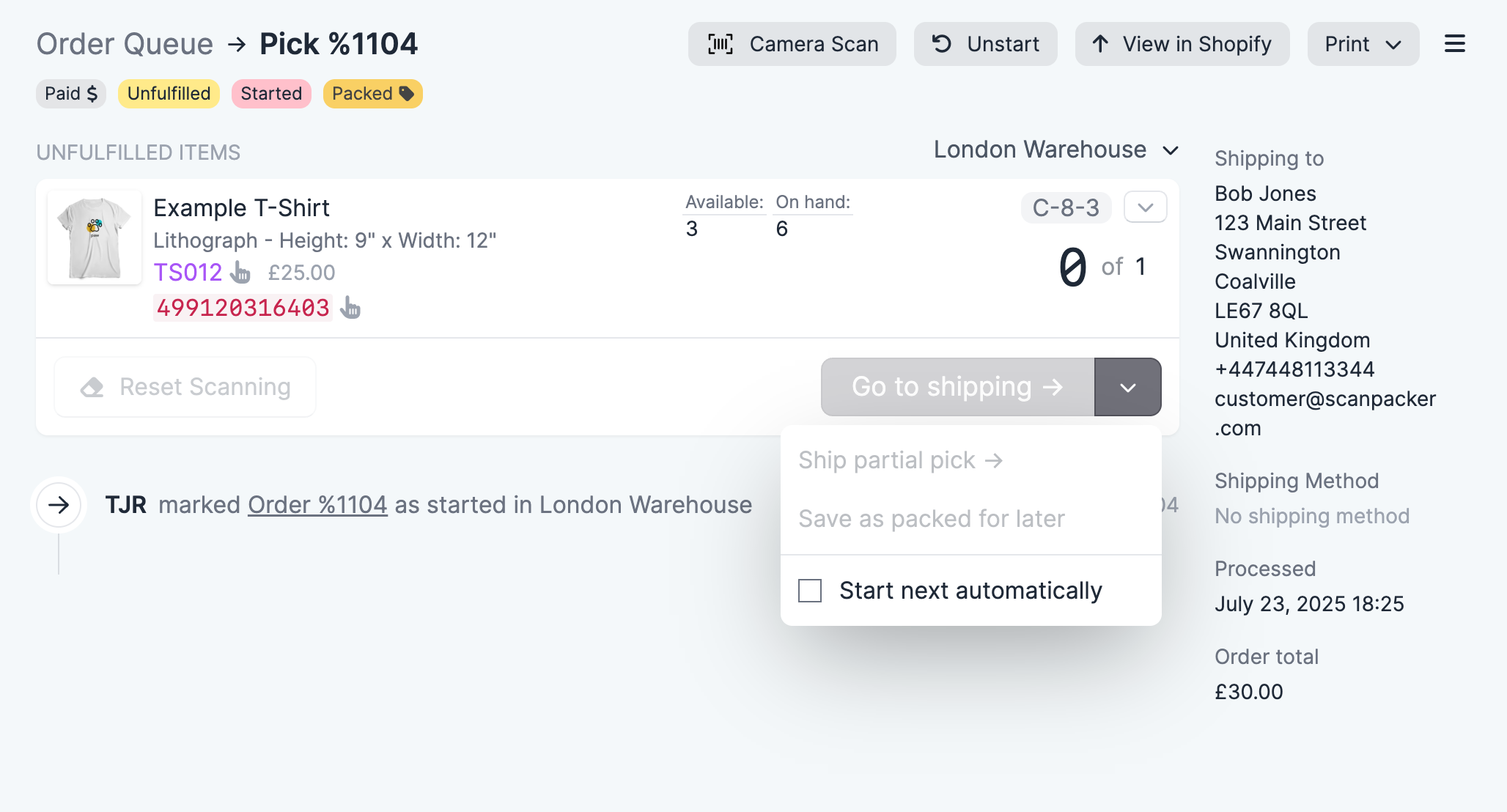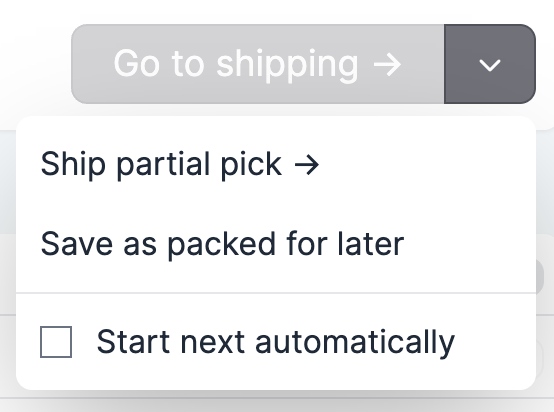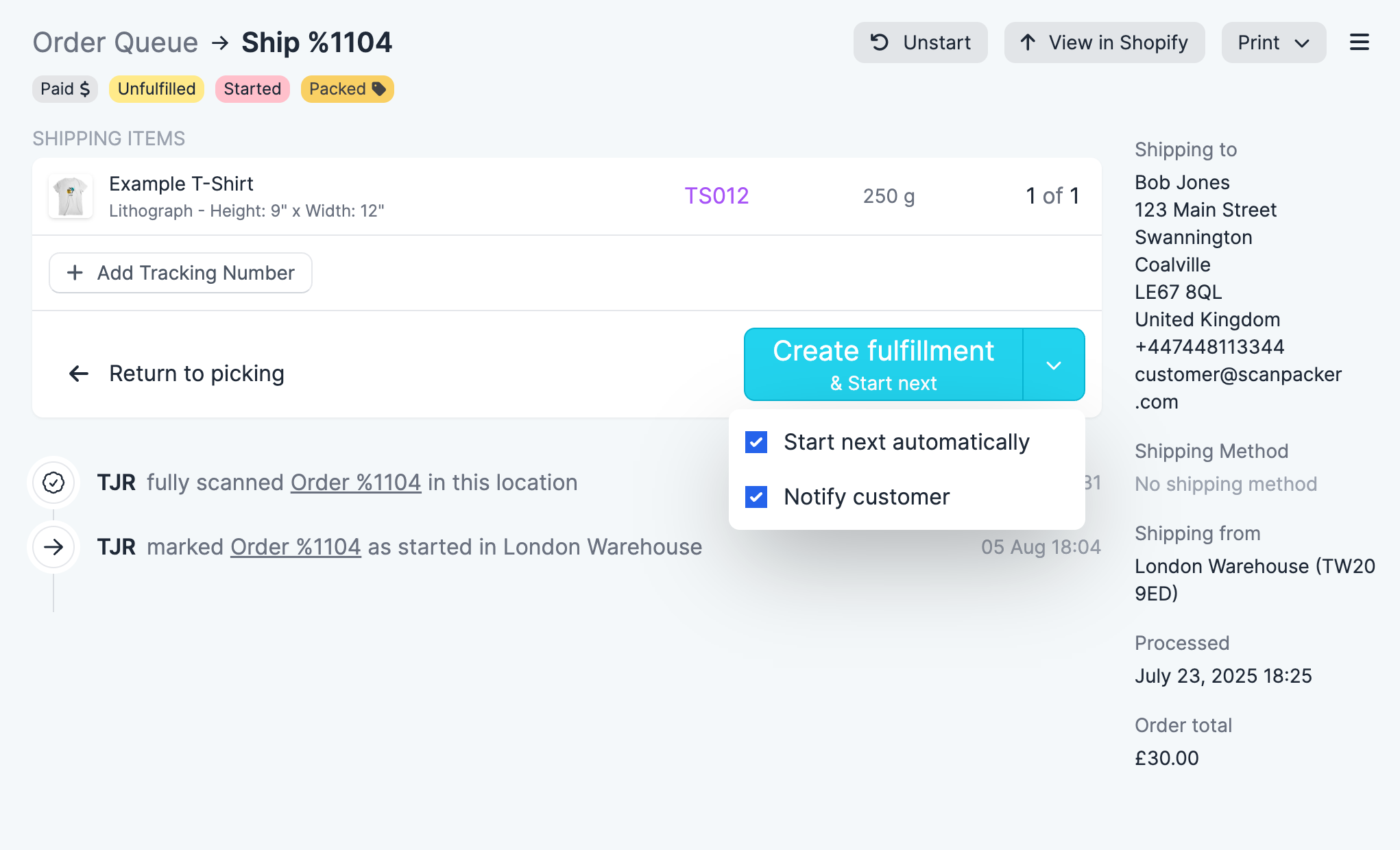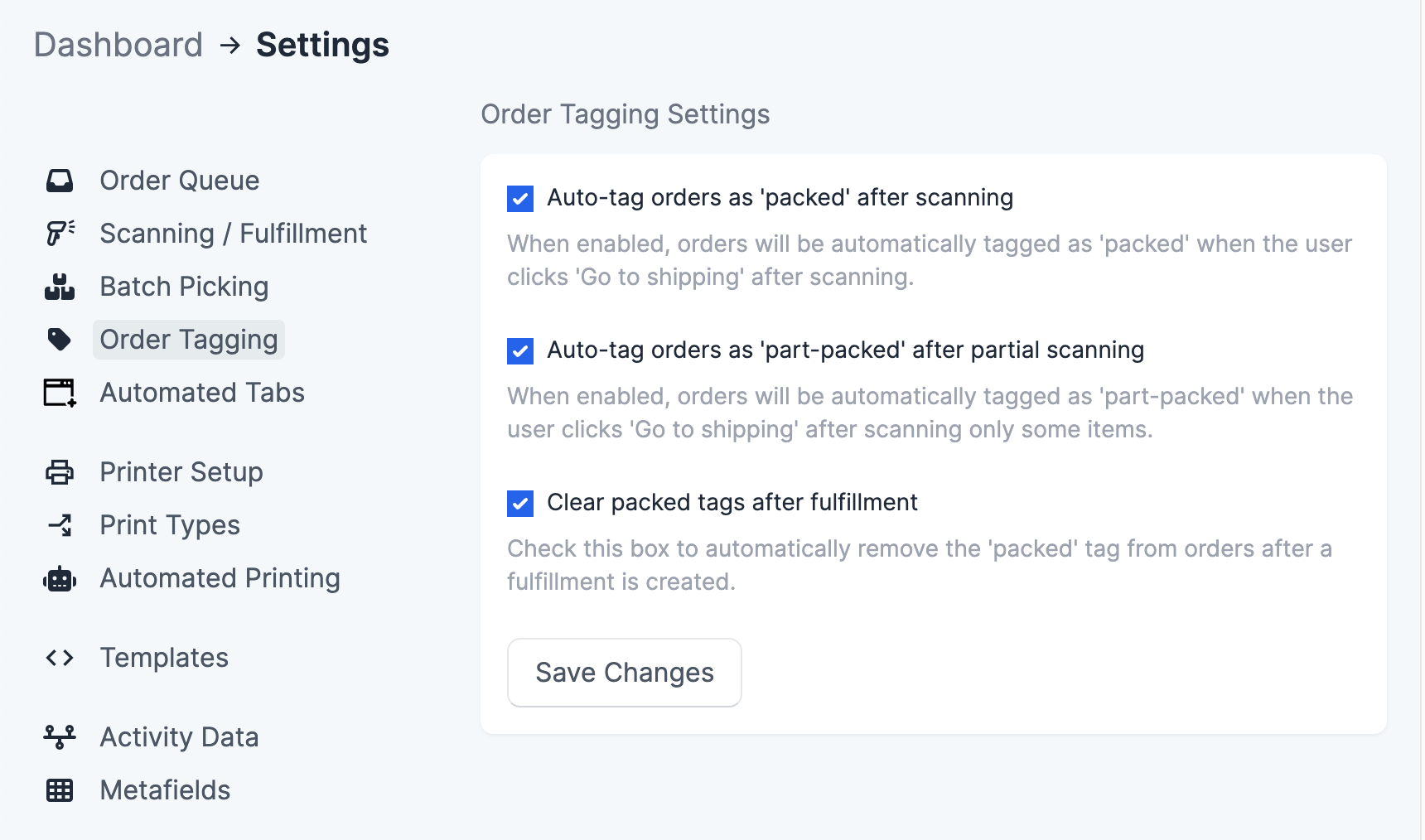We've made some changes to the way our scanning and fulfillment pages work that we'd like to tell you about. Most of the changes are rearranging/moving options to allow us to make further feature enhancements to Scan to Ship.
Here is an overview of what has changed:
Scanning and fulfillment have been split into two slightly different screens. In normal use, you will automatically transition between these two screens as you scan all of the items in each order.
After starting an order for fulfillment, the picking/scanning page looks like this:
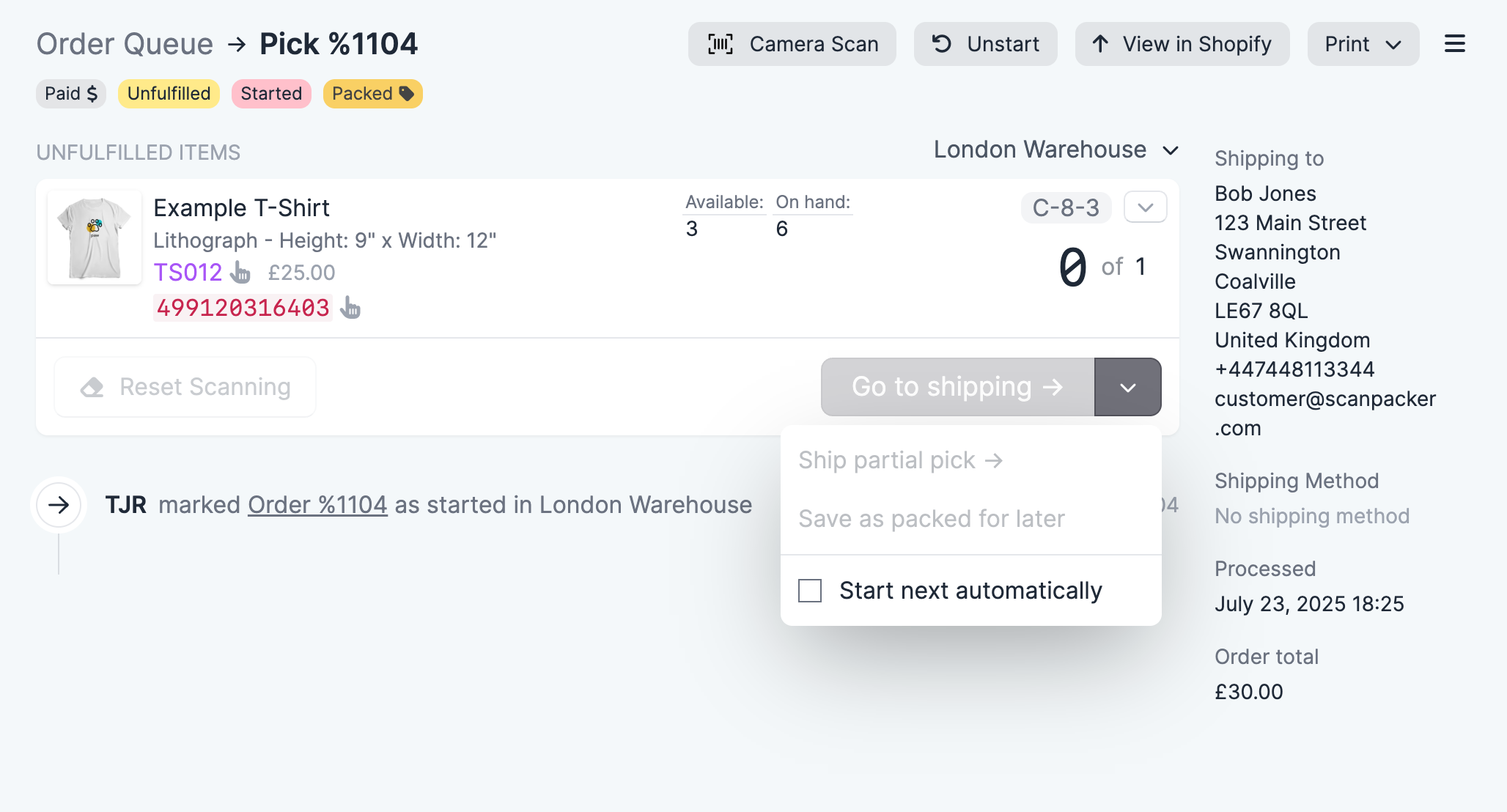
We have simplified and rearranged the various options available during scanning and fulfillment of individual orders. You will now see a Go to shipping button at the bottom of the picking page. Next to this button is dropdown for performing actions prior to a complete order scan (such as triggering partial shipping):
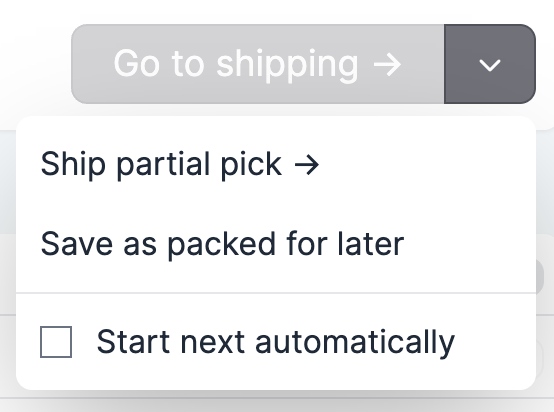
After scanning the complete order (or choosing partial shipping) the order is considered "picked" and the screen will display a more compact summary of what order line items are being fulfilled along with shipment specific options (such as tracking number input, and customer notification options):
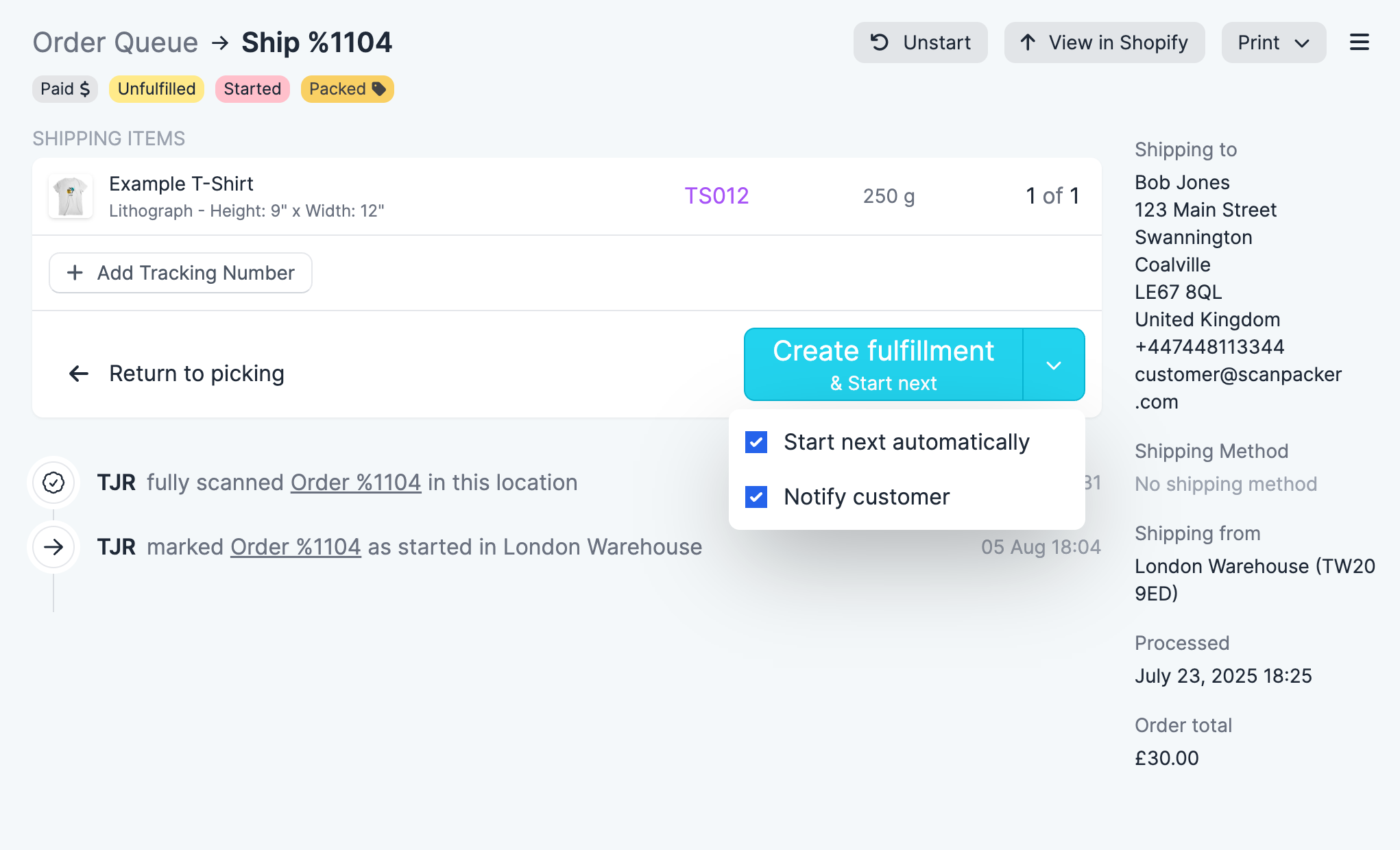
Scan to Ship now remembers this "picked" status and will show the shipping options if you return to the order at a later time.
Partial fulfillment option
If you have partially scanned an order and what to proceed to the shipping screen, you'll now find the option Ship partial pick under the dropdown menu to the left of the Go to shipping -> button.
Pack items
If your subscription plan includes the pack items feature, you'll now find a Save as packed for later option in the same dropdown menu.
Notify customer
This checkbox has been moved to the dropdown next to the Create fulfillment button on the shipping page.
Tag order as picked
The option to add a tag to the Shopify order after picking has been moved to its own settings page:
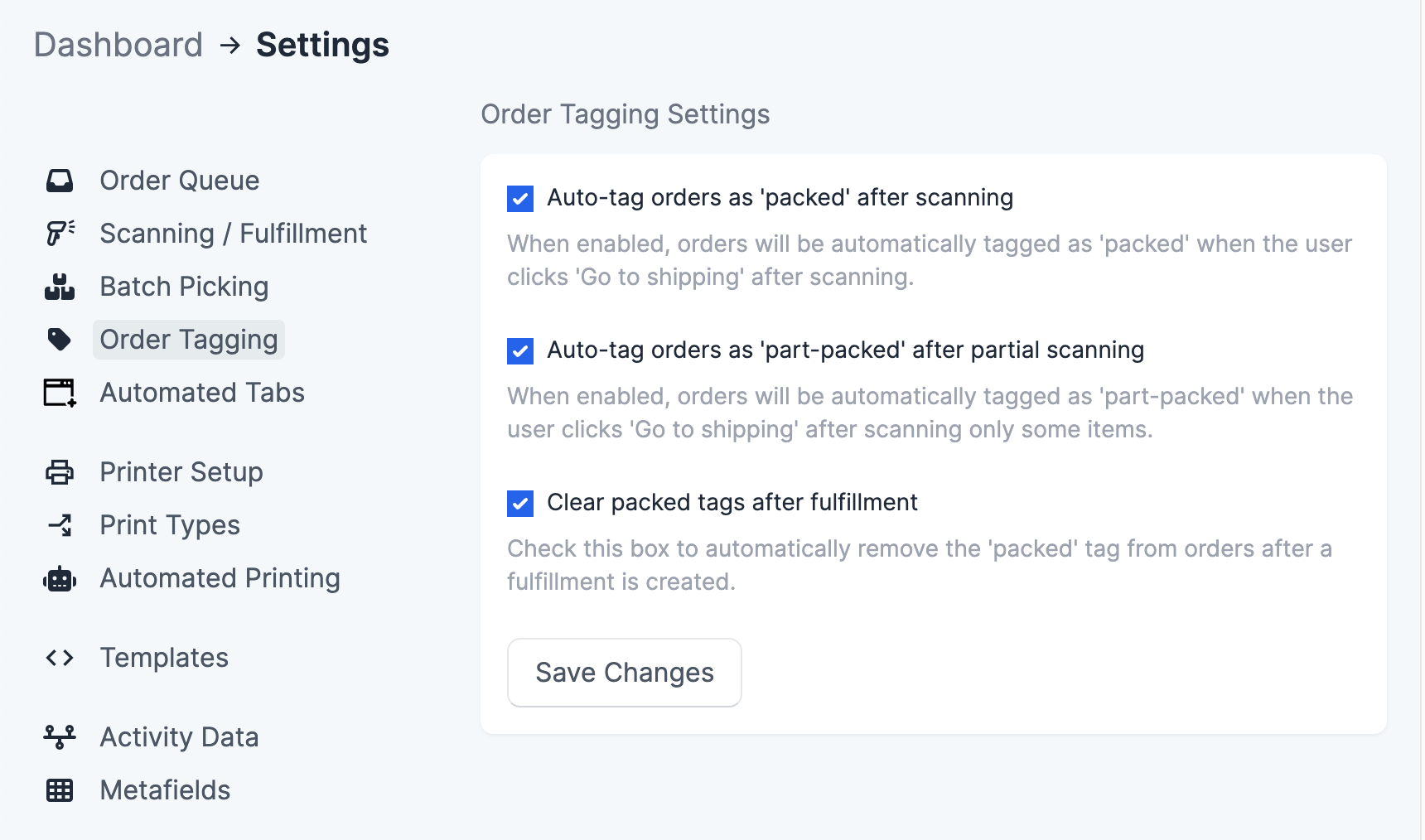
After fully scanning an order (or choosing partial picking) the tag will be added to the order. If you only want to tag the order, choose "Start next" from the top-right dropdown to start the next order.